Internet of Things (IoT) has revolutionized the way we interact with devices and the environment around us. Character displays are a fundamental component in many IoT projects, providing a simple yet effective way to convey information to users. In this tutorial, we will explore how to create an IoT character display using programming, allowing you to showcase various messages, data, or alerts in realtime.
Basic knowledge of programming concepts.
Familiarity with hardware components such as microcontrollers and character displays.
Access to a development environment for programming (e.g., Arduino IDE).
Microcontroller board (e.g., Arduino Uno, Raspberry Pi).
Character display module (e.g., LCD, OLED).
Jumper wires.
Breadboard (optional, for prototyping).
USB cable for connecting the microcontroller to your computer.
1. Connect the character display module to your microcontroller board using jumper wires. Make sure to connect the necessary pins according to the datasheet or specifications of your display.
2. If you're using an Arduino Uno, for example, you might connect the display's data pins to certain digital pins on the Arduino (e.g., RS to digital pin 7, EN to digital pin 6, D4D7 to digital pins 52).
3. Power up your microcontroller board via USB connection to your computer or using an external power source if required.
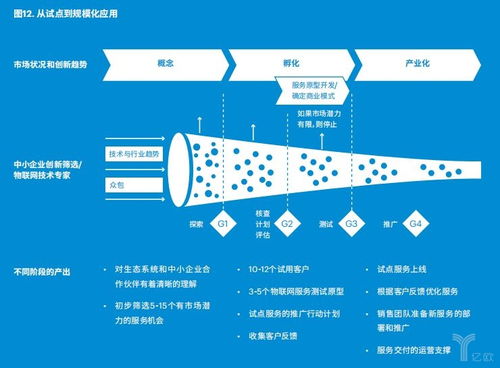
Depending on the type of character display you're using, you may need to install specific libraries to interface with it seamlessly. Most popular displays like LCDs and OLEDs have readily available libraries that you can install through your development environment.
For example, if you're using an LCD display with Arduino, you might need to install the "LiquidCrystal" library. You can do this by navigating to
Now it's time to write the code to control your character display. Below is a simple example using Arduino IDE to display a custom message on an LCD:
```cpp
include
// Initialize the library by providing the pin numbers where your display is connected
LiquidCrystal lcd(7, 6, 5, 4, 3, 2);
void setup() {
// Set up the LCD's number of columns and rows
lcd.begin(16, 2);
}
void loop() {
// Print a message to the LCD
lcd.clear(); // Clear the display
lcd.setCursor(0, 0); // Set cursor to first column, first row
lcd.print("Hello, IoT!"); // Print your message
delay(2000); // Wait for 2 seconds
}
```
Connect your microcontroller board to your computer via USB cable. Then, select the appropriate board and port from the
Click the
Now that you have your basic setup working, feel free to experiment further. You can:
Display sensor data (temperature, humidity, etc.).
Create animations or scrolling text.
Implement user interaction (buttons, touchscreens).
Connect to the internet for realtime updates.
In this tutorial, we've covered the basics of creating an IoT character display using programming. With the right hardware and software setup, you can build upon this foundation to create interactive and informative displays for various IoT applications. Experiment, explore, and have fun building your own IoT projects!
文章已关闭评论!
2024-11-26 12:14:01
2024-11-26 12:12:36
2024-11-26 12:11:20
2024-11-26 12:10:08
2024-11-26 12:08:57
2024-11-26 12:07:42
2024-11-26 12:06:17
2024-11-26 12:04:51